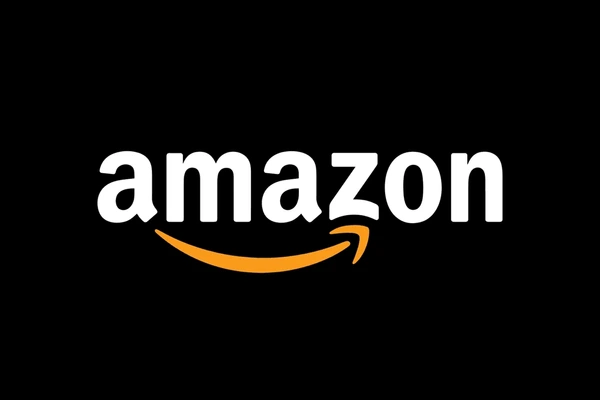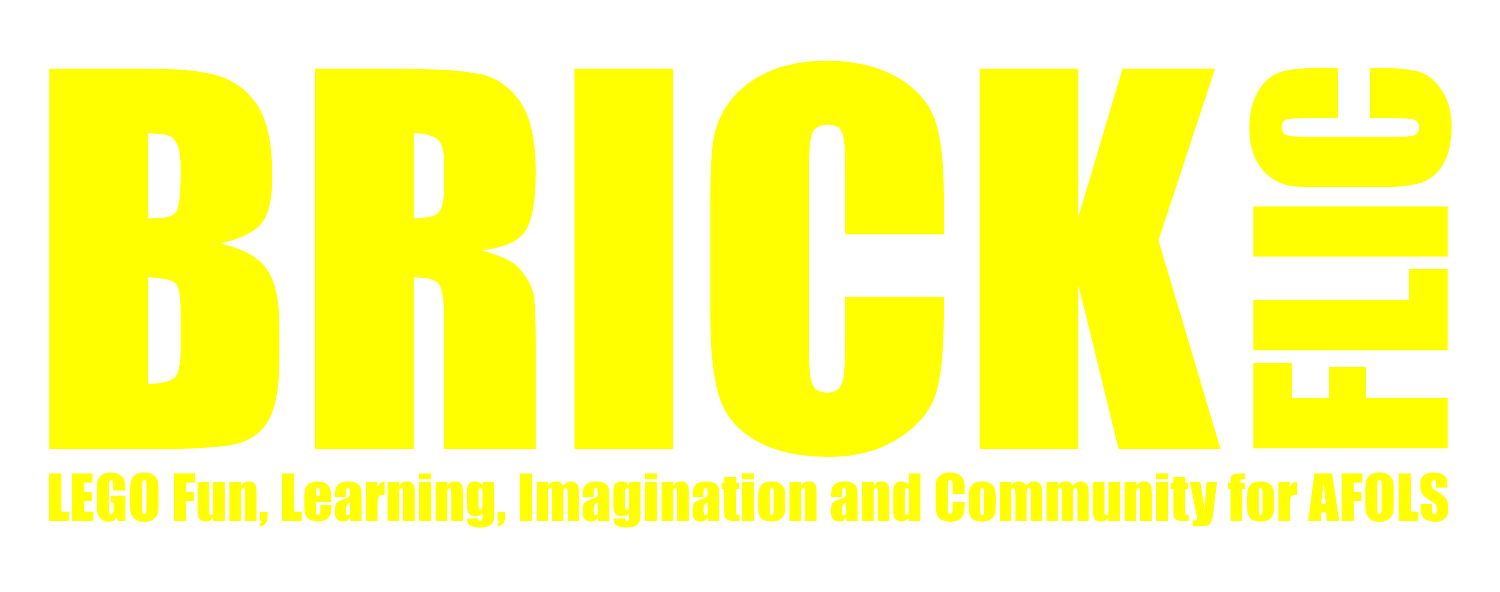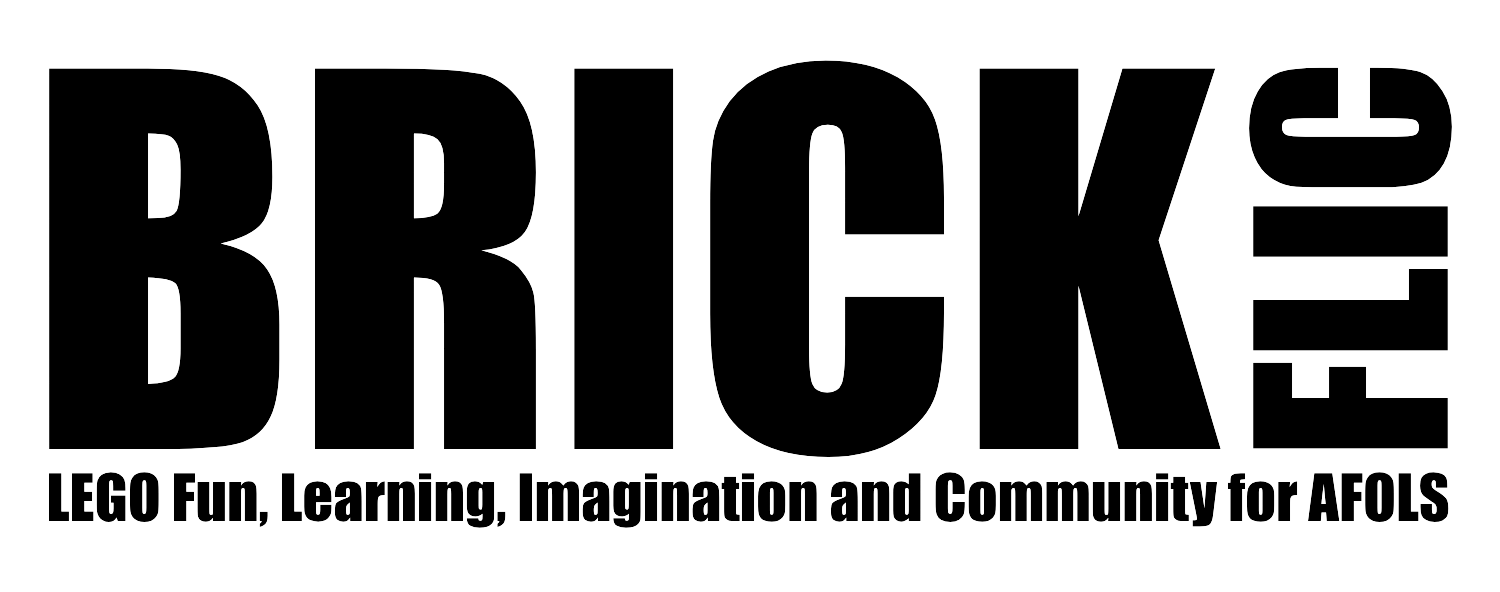Tutorial: How to Upload a Parts List to LEGO Pick a Brick
For a long time the answer to the search query ‘How to Upload a Parts List to LEGO Pick a Brick?’ would come up blank. This made ordering large volumes of LEGO elements from the site a long and arduous process. Then last year, with very little fanfair, LEGO made it possible to load a CSV file directly into their LEGO Pick a Brick page and in this Bricklink Stud.io Tutorial, we are going to show you the easiest way to do it!
Table of Contents
What is LEGO Pick a Brick
Just like in their physical stores, the LEGO website gives you the option to buy loose parts through LEGO Pick a Brick. To find it, go to SHOP | Bricks and Pieces | Pick a Brick. At the time of writing, there are over 14,000 different LEGO elements available for you to purchase, ranging from LEGO bricks and minifigures, to Technic and Duplo. You will only find current parts and the options do change, but LEGO Pick a Brick can often work out a lot better value for money than purchasing from third parties, mostly due to the huge range of parts equating to fewer deliveries and, consequently, lower shipping costs.
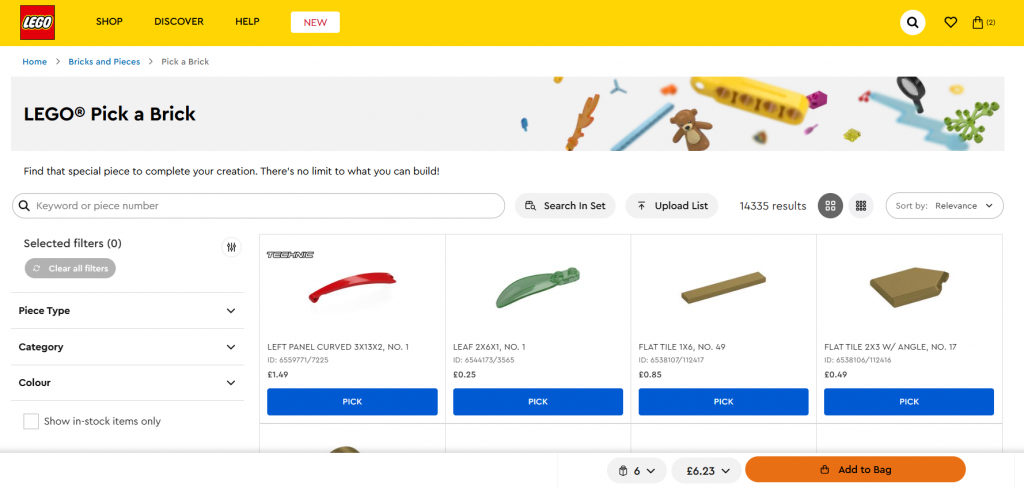
How to Upload a Parts List to LEGO Pick a Brick
Downloading the CSV Template
The biggest downside to LEGO Pick a Brick was always the fact that you had to manually add parts to your basket, however, at the end of 2024, LEGO provided fans with the option to upload a CSV file of your required parts. You can access this by selecting “Upload List” where you’ll be presented with a pop-up screen. The pop-up allows you to select your upload file, but also allows you to download the CSV Template. The template includes 2 columns; Element ID and Quantity. To download the template file, you just need to click on the “CSV Template” Link.
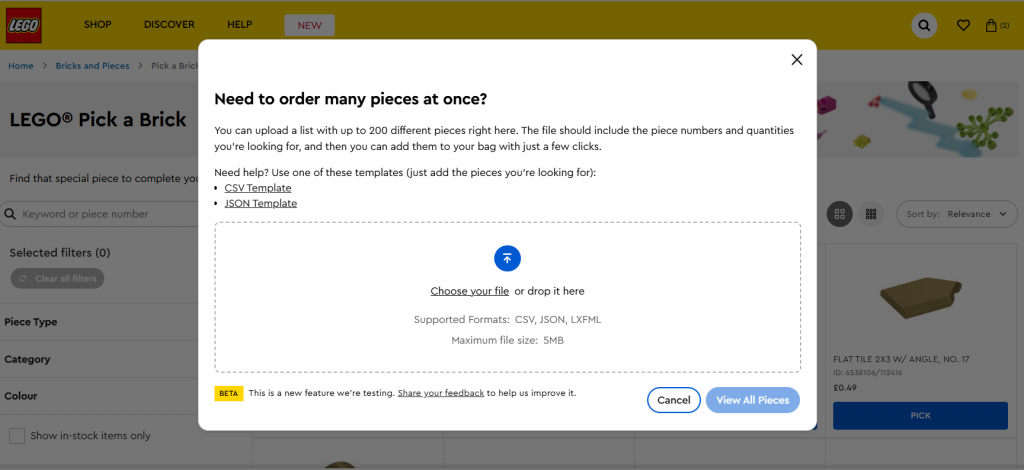
My favourite method of generating the CSV file to load into LEGO Pick a Brick utilises the simple “export” feature in BrickLink Stud.io. Simply load up the build you want to purchase the parts for, select File | Export As | Export as Parts List and save the CSV. The best this is that this works for both fan made LEGO MOCs and imported LEGO sets. The CSV file you get from Stud.io contains more data than the LEGO Pick a Brick CSV template, so it is just a case of copying columns “B” and “I” into the template and saving the template file.
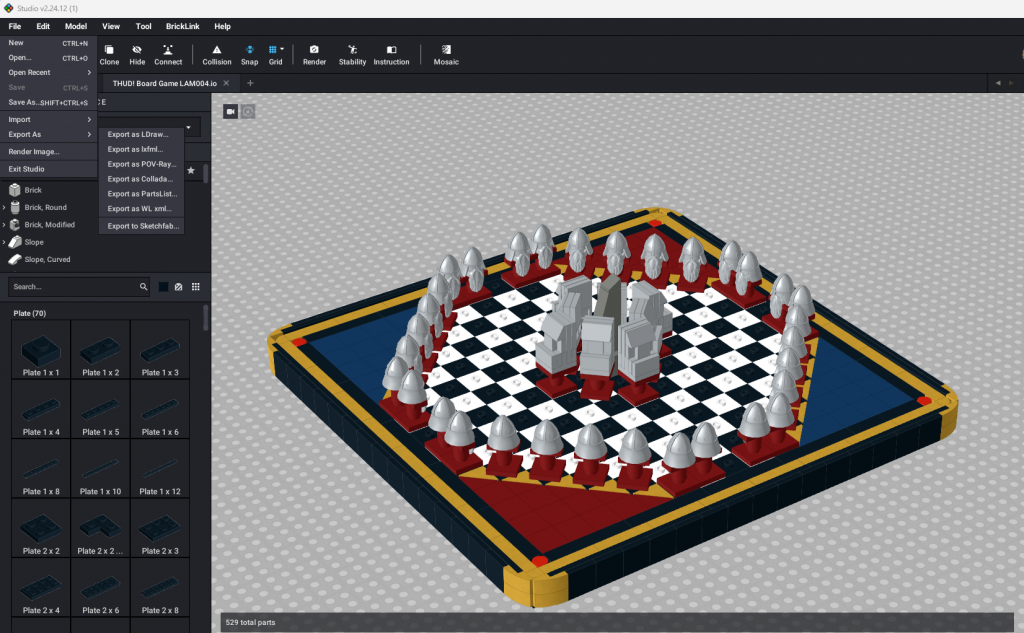
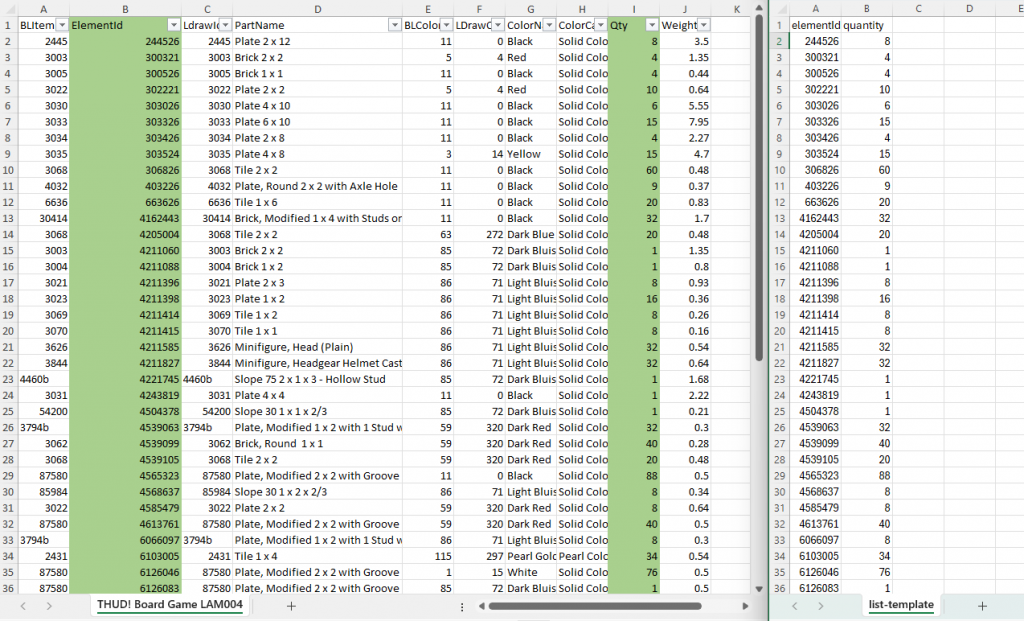
Upload the CSV File
Now, just head back to LEGO Pick a Brick and Upload the file you just saved. If there are any errors, you will see a message in red.
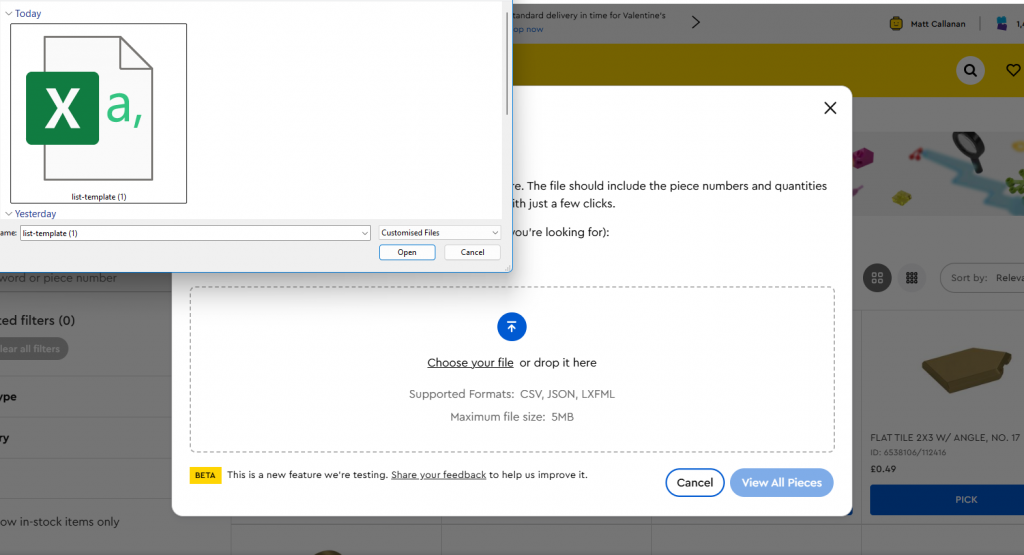
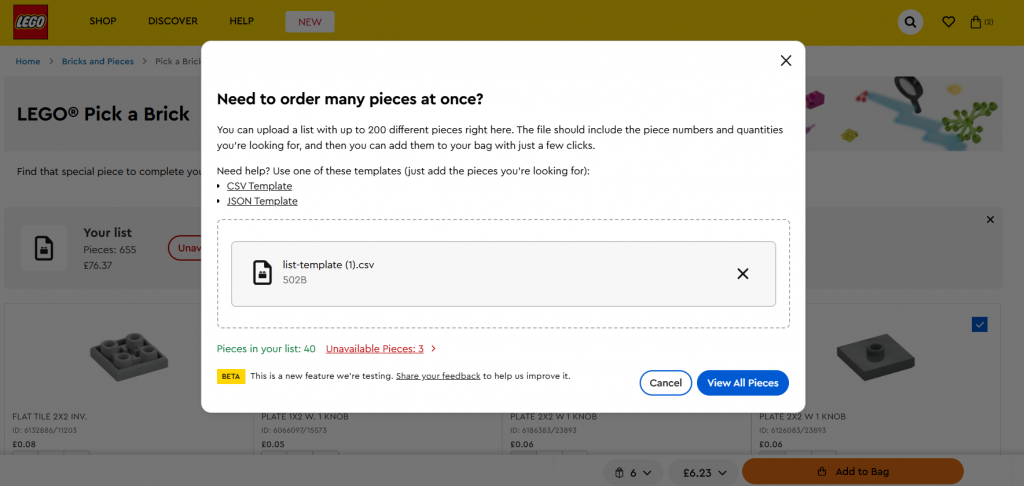
By clicking on the error message, you will see a list of any LEGO elements that weren’t found on Pick a Brick. It is likely that these items will either be listed in Pick a Brick with a different Element ID, or will need to be purchased elsewhere, such as from BrickLink. Parts I have commonly seen issues with are some in Pearl / Warm Gold, which seems to be an issue with the colour code, and also printed parts since these are unlikely to be in the Pick a Brick library. I like to highlight these on the original Stud.io extract and then double check by searching the part name instead.
You might also find that some of the parts in the Stud.io CSV don’t have Element IDs. I highlight these for manual ordering along with any of the errors.
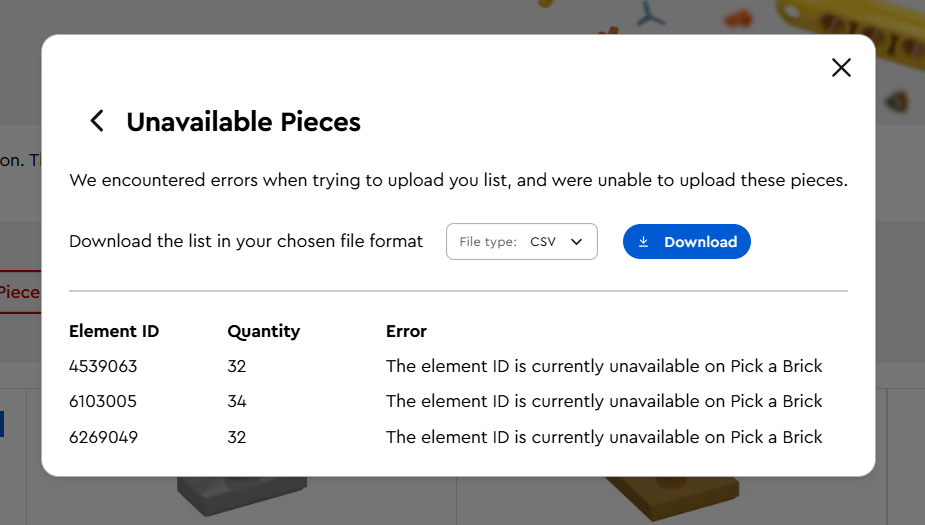
The last step in the upload process is simply to press “Pick Selected Pieces” to add them to your LEGO Pick a Brick basket.
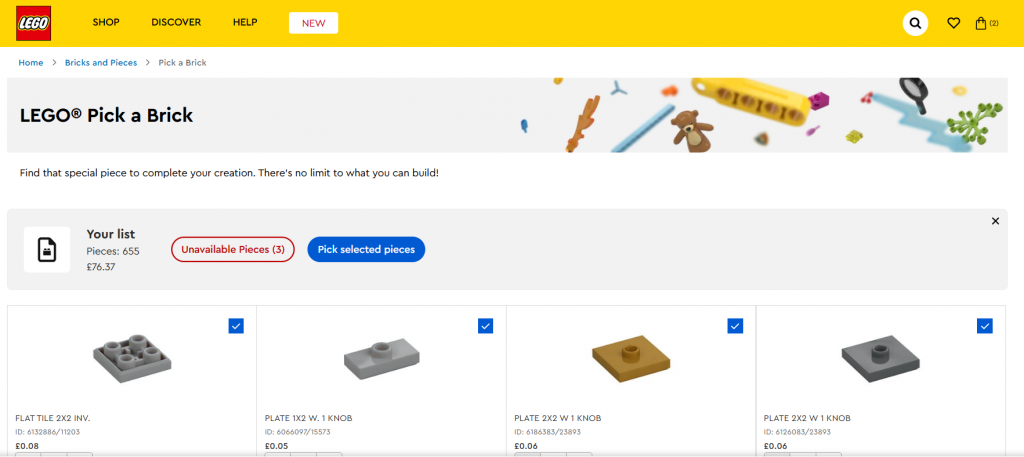
Ready to Order!
Just remember to select “Add to Bag” once you have finished manually adding any LEGO Elements!
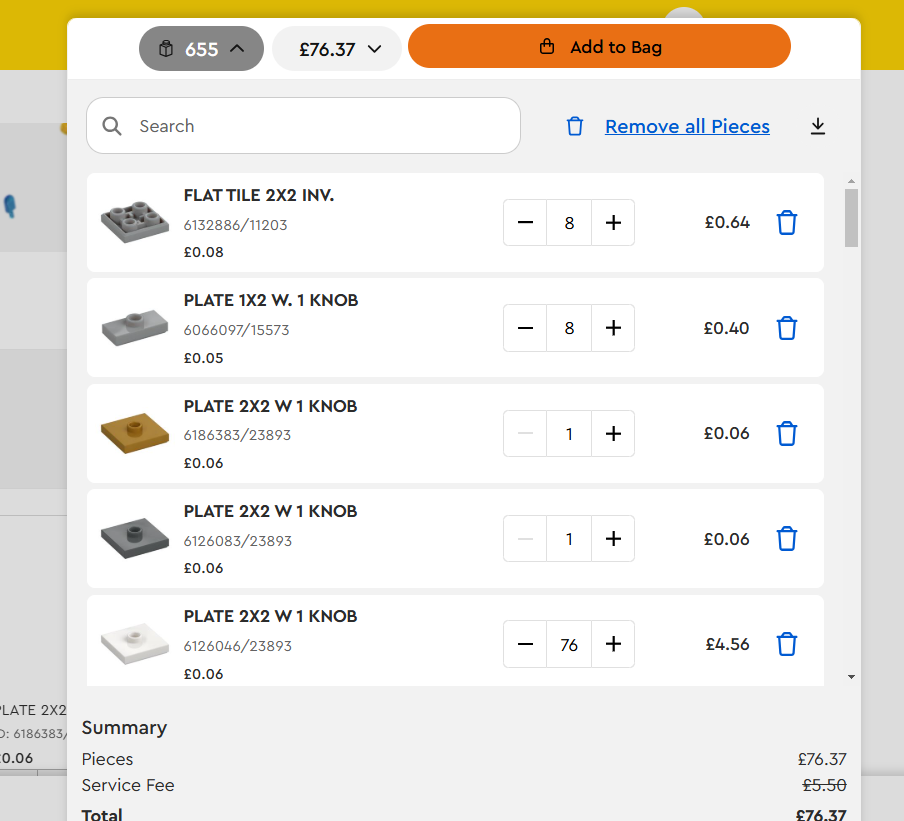
Lego Pick a Brick Upload Steps
- Go to LEGO Pick a Brick and click “Upload List” and click “CSV template” to download the template file
- Go to BrickLink Stud.io and open the build you want to buy parts for
- Click on File | Export As | Export as PartsList… (save)
- Copy Columns B and I from the Stud.io CSV file into the Pick a Brick Template
- Go back to LEGO Pick a Brick and again click “Upload List”
- Click “Choose Your File” and select the Pick a Brick Template
- Review any errors and highlight on the Stud.io CSV file to add manually
- Click “View All Pieces” and then “Pick Selected pieces”
- Add the LEGO pieces to your bag and add any pieces manually before heading to the checkout!
You can also download the LEGO Pick a Brick template here: